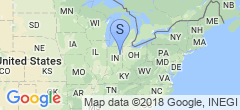Saving slowpoke
Unfortunately, my old Indigo2 “slowpoke” somehow managed to not boot onto the network after the move from California. I’d sold the only monitor I had that would fit it, which left me without a giant teal toy to play with. Today, I decided to see if it was possible to get it running with the serial console.
This might help you if you don’t have a 13W3-capable monitor handy, but are reasonably sure the machine will boot if it had some help.
The Indigo2 has “Macintosh style” serial ports, 8 pin mini-din sockets that almost look like an S-Video cable but not quite. The easiest way would probably be checking out eBay for an adaptor or cable of some kind, but this involves money, which I’m sorely lacking in. I did however have an old Apple serial cable, which I tore one end off. I used an ohmmeter to enumerate the pins to wire colors, and came up with this (note well that all Apple serial cables may not have the same color/pin arrangements!):
| DIN Pin | Wire Color | DB9 Pin |
|---|---|---|
| 1 | Brown | 1 & 6 |
| 2 | Black | 4 |
| 3 | Yellow | 2 |
| 4 | Orange | 5 |
| 5 | Red | 3 |
| 6 | Purple | N/C |
| 7 | Blue | 4 |
| 8 | Green | 5 |
The bare minimum to make a working null modem cable for your Indigo2 to attach to a PC is connecting pin #5 (red wire, in my case) to pin #3 on the DB9. Pin #3 on the DIN then goes to pin #2 on the DB9, and pin #4 on the DIN goes to pin #5 on the DB9. This gives you TX, RX, and signal ground. This was enough for me, if you feel like doing the job properly, then you’ll need to wire the rest as well. In case you’re wondering, I got my information from a page showing you how to make a serial cable for a newton which just happens to be the same spec cable we need.
Once your cable is wired, connect it up to your Indigo2 and your PC. Open up a terminal emulator, HyperTerm or anything else will do in a pinch, but I like TerraTerm Pro. Change the serial settings to 9600 baud, 8/N/1, and turn all flow control off (you might be able to use flow control if you wire the whole cable and not just three wires).
Now, this is a very critical phase, or so I’ve found. You must remove the graphics board from your I2. Otherwise, the serial console by default only shows up on the monitor. Once the machine realises there’s no graphics board, but there is a serial port, it should dump something like the following:
Running power-on diagnostics...
Cannot open video() for output
Cannot open video() for output
System Maintenance Menu
1) Start System
2) Install System Software
3) Run Diagnostics
4) Recover System
5) Enter Command Monitor
Option?
Hit 5 to enter the PROM command monitor. Now enter the following (the >>s are the I2’s, not mine. Don’t type them):
>> setenv ConsoleOut serial(0)
>> setenv ConsoleIn serial(0)
>> setenv nogfxkbd 1
>> exit
You should be returned to the menu again, so press 1 to start the system. The machine now booted, and I was able to change the IP address to something sane and access the machine from the network again. Hurrah!