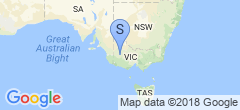New toy: Apple Macbook
Last Friday, I woke up to something of a normal sight for me - Windows had somehow managed to set itself as the primary UEFI boot partition again. What a pain in the arse! Luckily, Ubuntu was still present in the boot list, so I could enter the BIOS at boot, override the boot order, and get onto my work partition.
This worked fine for two more days, until Wednesday morning, when the UEFI partition was gone completely! I grabbed my laptop to work from (sub-optimal, with only a single 720p screen to operate on), and hurriedly installed Ubuntu Bionic Beaver in a VM so I could at least use both my lovely monitors to organize my space a bit (sidenote: I’m pretty impressed with VirtualBox’s handling of dual displays!). Every time I complain about Linux on the desktop doing something idiotic, my boss says the same thing: “Just get a Macbook. We deal with enough Linux issues for work, you don’t need them at home as well.”
He’s not really wrong - myself and the one other full-time Linux user I’m aware of seem to have a ton more trouble than even the Windows folks! I don’t want to work from Windows, and the Mac users don’t seem to have anywhere near the grief. MacOS certainly has its charms: eye-candy UI, arguably better mainstream software support, and still a Unix-like OS under the hood. After thinking it over for a bit, I pulled the trigger based on two factors: first, I could buy one that’s a couple models old, but still reasonable specs (i7, 16GB RAM, 256GB SSD), for a pretty reasonable discount, and I avoid that dodgy touchbar to boot. Second, work will reimburse most of the cost to me over time, assuming I stay there long enough (and let’s be honest, I will almost certainly).
So it arrived on Thursday (after some grief with Visa about the charge), and I got it set up, then worked from it on Friday. Other than a few teething problems - the primary of which seems to be the layout of the keyboard and shortcuts, but eventually I’ll overcome muscle memory - I’m pretty impressed.
One of the more impressive parts to me was the ease of configuring the backup system, “Time Machine”. Out of the box, it’s obvious they want you to buy one of their expensive NAS devices, but I have a perfectly good ZFS-backed NAS. After a bit of reading and playing with apfd, avahi, and so on, I couldn’t get it to work. I then happened to find information hinting that apf was on the way out, and that Apple were using SMB for everything. A few Google searches later, and I discovered what seems to be the formula:
- Upgrade Samba to 4.8.
- Enable the “fruit” extensions that are new in it, particularly the ones releveant to time machine.
- Create a share, with it’s own ZFS dataset and a quota on it, for Time Machine’s exclusive use.
- Under the share, create a new directory for each Mac. Make sure it’s owned by the user that’s going to connect to it.
- Issue
tmutil setdestination 'smb://user:pass@server/share/machine-name'on the Mac. - Configure Time Machine as usual.
Update: I’ve somewhat documented the process on it’s own page: FreeBSD+ZFS+Samba as a Time Machine Server.
Note that I started out with the share set to browseable = yes but later turned it off to hide the share from Windows machines, random machines don’t need to be browsing around it. The link above also details getting Avahi to work to advertise the SMB share, but I didn’t really care about that - pointing Time Machine at it manually from the CLI is only required once.
After plugging my Mac in, it dropped about 15GB worth of data on there and it appears I’m all set. The integration with the OS’ UI is super nice as well, and I’ve already used it once (albeit only locally, no need to grab the files over the network as yet).
Is it worth the money I spent? Not sure yet, we’ll see.
Edit: I managed to track down the place I copied the SMB config from, so I’ve linked to it.